I think most divers have been there at least once. You look around and the buddy that was next to you two minutes ago is out of sight. The standard procedure would be to look around for two or three minutes and if you can’t find them, it is time to head for the surface. Which also means an aborted dive most often. However, if you and your buddy are using the Aqwary Smart Console all you need to do is look at your console and it will tell you where they are at.
Last year I saw an announcement that Aqwary was starting an Ambassador program. I had seen press releases for the company before and their soon to be released Smart Console. The Aqwary Smart Console is a new way to look at scuba diving instrumentation. Using technology, similar to what we have become used to with our mobile phones, the company had created a versatile console. I applied for the program and later was accepted. After some delays due to government red tape and customs, I received my Smart Consoles right before Christmas. I have used it on a few dives so far, and want to share my experiences.
Overview
The first thing you need to know about this device is that it uses app just like a tablet or cellphone, is air integrated and has a built in WIFI. It has a large color screen and four navigation buttons allow you to select different features or views. To start using your console you need to load the apps that you will use. You create an account on the Aqwary cloud server, associate your console to your cloud account and download your apps. This process also adds any software updates. Currently there are six apps:
- Dive Computer: The computer uses the reduced gradient bubble model (RGBM) for its algorithm. RGBM is used by a number of dive computer manufacturers. The dive computer can be used as air or Nitrox. Diver just selects the setup mode and they can change from air to Nitrox and set the Nitrox level. While on that screen, divers can select from one of three safety levels: Normal, Conservative and Very Conservative. A calibrate option will use air pressure to make any altitude adjustments needed.
- Electronic Compass: The electronic compass feature includes a stop watch so you can keep track of your time while navigating.
- Image viewer: You can upload images to the image viewer section of your Aqwary cloud account. Select the ones you want to appear on your console and the next time you update they will be added to your console. I have a few site maps added to mine. Before I dive, I select the site map for that site. Now when I dive, I have the site map on my console. Very convenient.
- List Viewer: The Smart console uses sound technology to form a sub-aquatic network. The list viewer will show the direction, depth and remaining air pressure for up to 70 other divers with a Smart Console within a 100 meter radius of you.
- Buddy Viewer: The buddy viewer works on the same principal as the list viewer. However, you select one diver to view information on. There is a graphic representation that shows your depth relationship with the other diver and a arrow points to the direction they are. Above this information is the distance and their remaining air. The remaining air is color coded so it is easy to see if someone is low on air. This feature would be great for an instructor as they can monitor the entire class at a glance.
- Dive Logs: During the dive, the log gives you a graphic representation of your dive. Itshows the log in real time while diving, After a dive you can review any of the logs in your device or from the cloud.
While you are diving the computer information takes up the bottom portion of the display. You can scroll through the other screens to display the apps and their information in the top half.
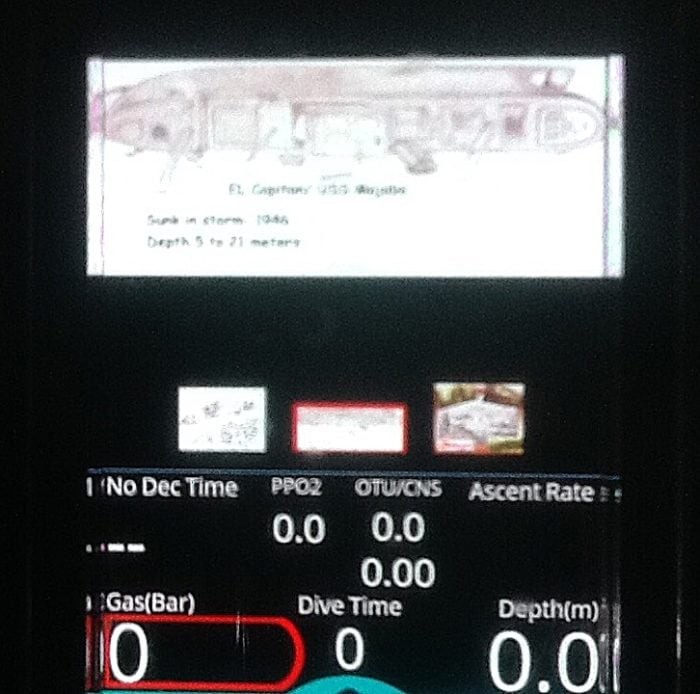
Smart Console Set up
Pressing the up arrow from the main screen brings you to the maintenance screen with a selection of other screens. The maintenance section is disable underwater.
- WIFI set up: The setup screen allows you to log into a WIFI connection and establish your WIFI link to the cloud. Once connected, you can sync your device to the cloud.
- Sync: The sync screen allows you to connect to a stored WIFI connection and sync your device.
- Dive Computer: the setting here allow you to set your dive to air or Nitrox and adjust the Nitrox percentage. It also allows to correct for air pressure differences.
- Self Test: A self test runs when the unit is turned on and a diver can initiate a test from the setup menu. From the set up menu the screen will show the results of each test. One of the things tested is the back up air integration device. When you turn on the device and it starts the self test, you will see three different colored LED above the right side of the screen. These are for the fail safe air pressure system. If there is a failure of the pressure or the display an secondary system will activate and give you a status reading. A red light will come on at 50 bar or below, the yellow one if between 50 and 100 bar and it will light the green if over 100 bar. This will give you some information to help plan your ascent.
How does it really perform?
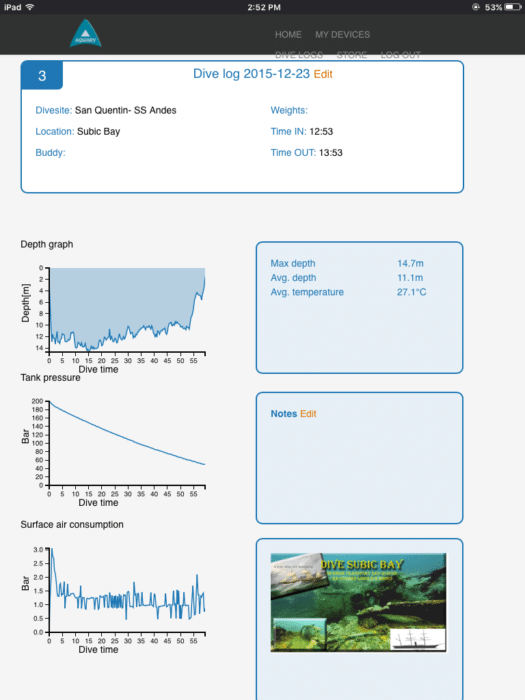
So much for the background, the real important thing is how does it perform. I took a dive to become familiar with the unit and the second unit was clipped to the dive master’s BCD. The dive was on the Japanese Patrol Boat at Subic Bay. It was a nice dive to 24 meters and average depth of 17.3 meters, water temperature a nice 27.1c. The visibility was perfect for the test, only 3 meters. I found, even in the poor visibility, the screen was easy to read and very easy to change between screens. While the dive master was seldom in sight, the buddy finder always showed me where he was. Since the second console was not attached to a cylinder, I kept getting a emergency message that my dive buddy was out of air. It was great to see that it worked like that without my buddy really being out of air. The other divers often checked on the buddy finder and back on the boat most commented on how great it worked.
One of the things I noticed on that first dive was the NDL on the Smart Console was much less, about 10 minutes, compared to my regular dive computer. My regular dive computer, now my backup, is a 18 year old Genesis Nitrox Resource, its algorithm is considered aggressive by today’s standards. Yes a Nitrox version of Resource that predates the React. On my next diving day, I took along a Zoop and did some comparison between the three computers. I found that the Zoop was slightly more conservative, however, just a few minutes. More details on that dive is written up here. One of the features, I appreciate on the computer is the three minute safety stop. When you ascend to 6 meters, the device tells you to take a safety stop and has a 3 minute count down. One other feature is an emergency alert. Holding the down key for 5 seconds sends an emergency alert to all other smart consoles in range. A diver receiving an alert will see an message that a diver has an emergency, the direction they are and the depth. To cancel the alert, the sending diver presses the down key again for 5 seconds.
After Diving
Let me first say, My old Genesis has served me well for about 18 years, however it does not download to a computer and it is not air integrated. For a few years, I had a dive watch that did download data so I am familiar with dive logs, but the data from air integration is new for me.
When we got back to the dive center, I use the quick disconnect to remove the console from my reg, logged into the resort’s WIFI and synced my console to the cloud. After taking care of my gear, I had a snack and connected my Ipad to the Aqwary cloud. I open the dive logs and was very interested in the air consumption. I had always felt I used too much air getting down to the dive site, now I know I do. Guess that is something I need to work at.
The console uses four standard AA rechargeable batteries. I am using 1800mah batteries and after two dives and storing my dive logs, I show about half left. The batteries are easy to change and the battery box is isolated from the rest of the console. If for some reason it floods, you will only need to clean the battery compartment and replace the batteries.
I like the way the device feels in my hand both under water and on land. The case is sturdy and a rubber bumper gives it a solid hold.
I only have a limited numbers of dive, however, I have not found anything that I have not liked.


